Preguntas frecuentes en Jupyter Notebook
¿Cómo agregar funcionalidad a Jupyter Notebook?¶
[202]
¿Cómo agregar una extensión?¶
Se puede agregar una extensión a nivel del servidor [208,209,210,211] y a nivel del front [201,301,303].
Configuración local
Para el Servidor (asumiendo que el usuario es ubuntu)se modifican el archivo ~/.jupyter/jupyter_notebook_config.py, agregando lo siguiente
c = get_config()
c.NotebookApp.nbserver_extensions = {
'mi_paquete.mi_modulo': True,
}
donde mi_paquete.mi_modulo debe ser un módulo que debe estar instaldo, por ejemplo usando pip. También podemos indicar la ruta de nuestro módulo local, por ejemplo creamos el archivo ~/jupyter_notebook_editar/server/mi_paquete/mi_modulo.py con el siguiente contenido:
from notebook.utils import url_path_join
from notebook.base.handlers import IPythonHandler
class HelloWorldHandler(IPythonHandler):
def get(self):
self.write({'message':'Hola'})
def load_jupyter_server_extension(nb_server_app):
"""
Se llama cuando la extension es cargado.
Args:
nb_server_app (NotebookWebApplication): handle to the Notebook webserver instance.
"""
web_app = nb_server_app.web_app
host_pattern = '.*$'
route_pattern = url_path_join(web_app.settings['base_url'], '/hola')
web_app.add_handlers(host_pattern, [(route_pattern, HelloWorldHandler)])
Este módulo exponer una api, con endpoint /hola.
Para que se pueda cargar el módulo al iniciar jupyter notebook, debemos agregar sys.path.append('/home/ubuntu/jupyter_notebook_editar/server') al archivo ~/.jupyter/jupyter_notebook_config.py de la siguiente manera:
import sys
sys.path.append('/home/ubuntu/jupyter_notebook_editar/server') #corregir con su usuario
c = get_config()
c.NotebookApp.nbserver_extensions = {
'mi_paquete.mi_modulo': True,
}
Con todos estos cambios reiniciamos jupyter
$ jupyter notebookPara el front creamos el archivo ~/jupyter_notebook_editar/front/mi_extension/main.js y agregamos:
define([
'base/js/namespace' //con esto aparece el icono
], function(
Jupyter
) {
function load_ipython_extension() {
var handler = async function () {
alert("hola");
};
var action = {
icon: 'fa-comment-o',
help : 'Show an alert',
help_index : 'zz',
handler : handler
};
var prefix = 'my_extension';
var action_name = 'show-alert';
var full_action_name = Jupyter.actions.register(action, action_name, prefix); // returns 'my_extension:show-alert'
Jupyter.toolbar.add_buttons_group([full_action_name]);
}
return {
load_ipython_extension: load_ipython_extension
};
});
Luego instalamos nuestra extensión usamos el siguiente comando:
$ jupyter nbextension install /home/ubuntu/jupyter_notebook_editar/front/mi_extension --userCon eso se copiar nuestro archivo a ~/.local/share/jupyter/nbextensions/mi_extension/main.js
Y habilitamos la extensión con
$ jupyter nbextension enable mi_extension --userPara deshabilitar hacemos
$ jupyter nbextension disable mi_extension/main --user[202,212]
¿Dónde encontrar los archivos a modificar para agregar una extensión?¶
[207]
¿Cómo contribuir en el desarrollo de Jupyter Notebook?¶
[206]
¿Obtener la ruta actual desde el front?¶
Jupyter.notebook.notebook_path
¿Cómo mostrar un gif en Jupyter Notebook?¶
Podemos usar agregar con el siguiente codigo
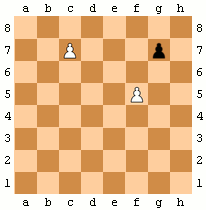
[213, 214]
Referencias¶
- 201 Custom front-end extensions — Jupyter Notebook 7.0.0.dev0 documentation
- 202 Extending the Notebook — Jupyter Notebook 7.0.0.dev0 documentation
- 203 Contributing to the Jupyter Notebook — Jupyter Notebook 7.0.0.dev0 documentation
- 204 Project Jupyter | Installing the Jupyter Software
- 205 python - How can I display the version of my Jupyter notebook and run cells in Jupyter notebooks? I get an error: bad interpreter - Stack Overflow
- 206 Contributing to the Jupyter Notebook — Jupyter Notebook 7.0.0.dev0 documentation
- 207 Common Directories and File Locations — Jupyter Documentation 4.1.1 alpha documentation
- 208 Custom request handlers — Jupyter Notebook 6.0.3 documentation
- 209 Four Ways to Extend Jupyter Notebook - Parente's Mindtrove
- 210 How do I install a Jupyter Notebook Server extension? - Grupos de Google
- 211 Config option 'nbserver_extensions' not recognized by 'NotebookApp'. · Issue #606 · ipython-contrib/jupyter_contrib_nbextensions · GitHub
- 212 Distributing Jupyter Extensions as Python Packages — Jupyter Notebook 6.0.3 documentation
- 213 python - How do I embed a gif in Jupyter notebook? - Stack Overflow
- 301 javascript - How can I add Actions to the tool-bar in the Dashboard of Jupyter Notebook? - Stack Overflow
- 302 Introduction to Jupyter Notebooks
- 303 notebook/frontend_extensions.rst at 85f1b9f7873531c9e2314430fc95f005d2cb0895 · jupyter/notebook · GitHub
- 304 How to Write a Jupyter Notebook Extension - Towards Data Science
- 401 Getting Started — Vizic 0.2.dev1 documentation
- 402 server_extensions is deprecated, use nbserver_extensions · Issue #591 · ipython-contrib/jupyter_contrib_nbextensions · GitHub
- 403 Improving 4.x nbextensions · Issue #878 · jupyter/notebook · GitHub
- 404 python - ¿Cómo ejecutar un .ipynb Jupyter Notebook desde la terminal?
- 405 Installing jupyter_contrib_nbextensions — jupyter_contrib_nbextensions 0.5.0 documentation
- 406 Jupyter Notebook Extensions - Towards Data Science